How to Configure Sitecore CMP Connector 3.0
Sitecore Connect for Sitecore CMP 3.0.0 (also known as the Sitecore CMP Connector) allows for content created within Sitecore Content Hub to be synced back to a Sitecore XP/XM instance through an Azure Service Bus messaging service.
The Sitecore documentation to install and configure the connector does not give many details about the Azure Service Bus side. In this post I want to share with you some additional details on what is required to make it work.
In the Sitecore Connect for Sitecore CMP 3.0 Installation Guide document, we are instructed to create an action in Sitecore Content Hub of type CPM Azure Service Bus and add the following information: connection string, destination type and destination.
To have the Service Bus created and the connection string available you should:
- Connect to your Azure instance at https://portal.azure.com/
- Under Azure services click “Create a resource” and then type Service Bus
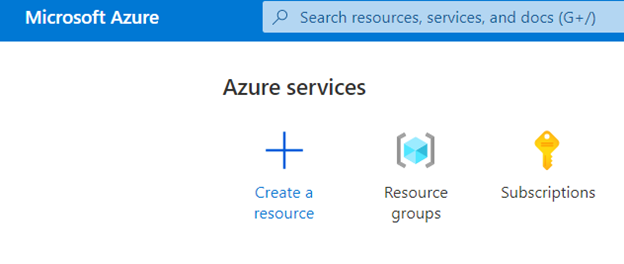
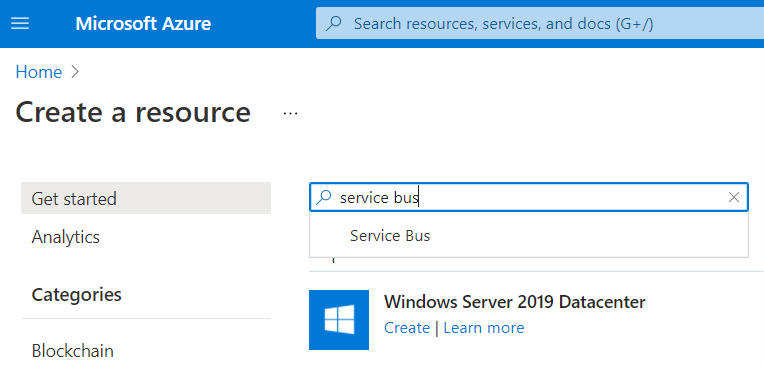
- The pricing tier for your service bus in Azure must be at least “Standard” - the Basic tier will not give you access to create topics required for the messages being exchanged between Sitecore Content Hub and your Sitecore instance. You can get more details on the Azure Service Bus pricing tiers at https://azure.microsoft.com/en-us/pricing/details/service-bus/#pricing
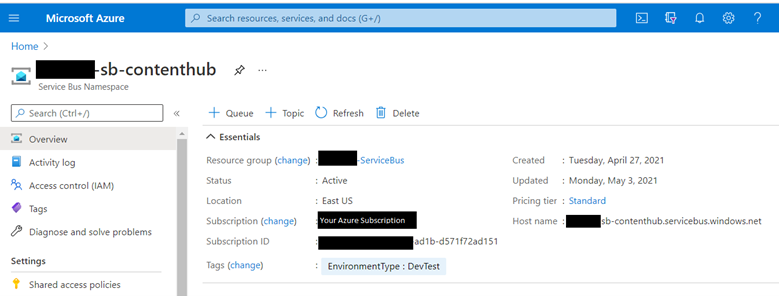
- You will create the two topics required to exchange messages, I have named mine as m_in and m_out:
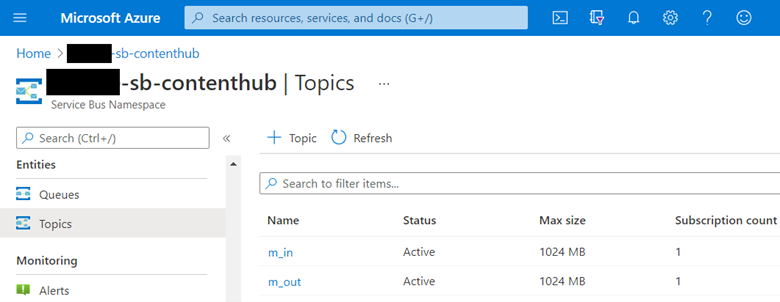
- You will notice that I have a “Subscription count” of 1. That’s because when you click on your topic, you will have the option to create a subscription to be used on it. Each topic will have its own subscription.
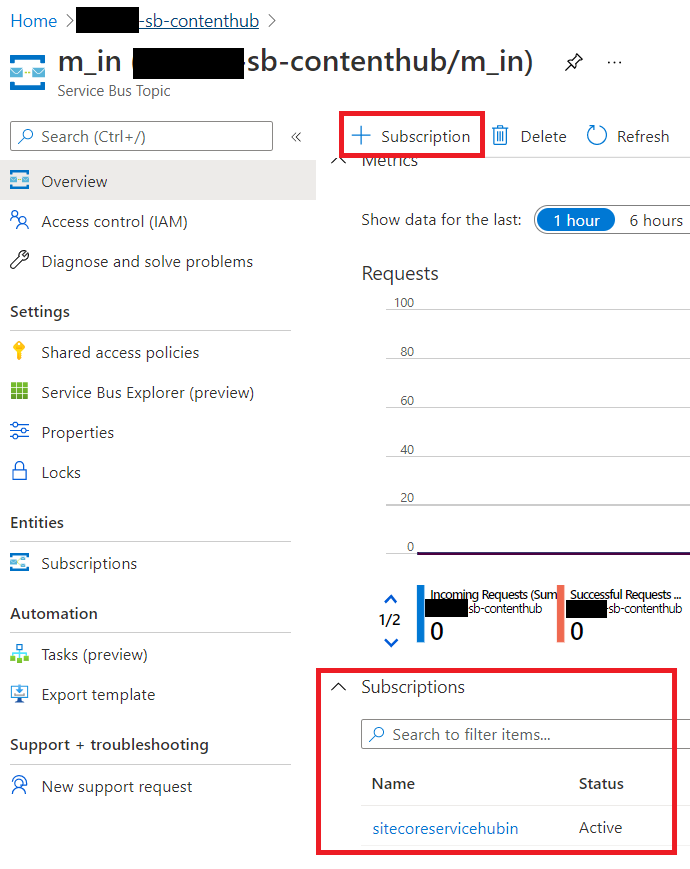
- Messages coming from Sitecore Content Hub will go to your m_out topic. These messages need to be forwarded to your m_in topic to be read by your Sitecore XP/XM instance. For that, click the subscription for your m_out topic (in my case I have it named sitecoreservicehubout), and then configure Forward messages to: m_in
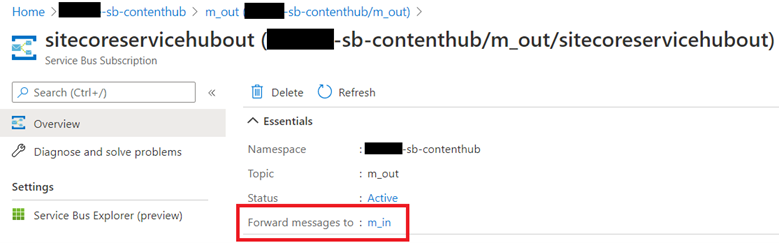
- Once you have the package installed in your Sitecore XP/XM instance, your connection string should look like this:
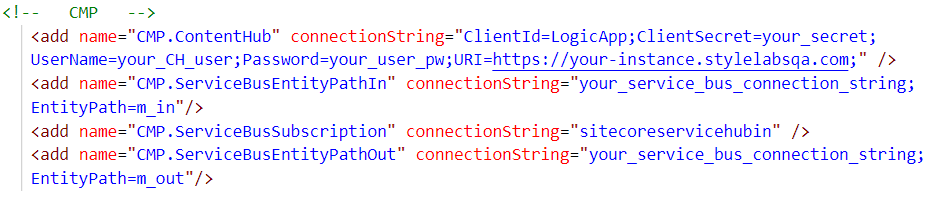
You will want to replace m_in, m_out and sitecoreservicehubin with the actual names you have configured in Azure.
You can obtain the actual value for your_service_bus_connection_string in Azure:
- Click on your Service Bus Name Space
- On the left menu, click Shared Access Policies
- Click RootManagedSharedAccessKey
- Now you can copy the content from Primary Connection String (displayed on the right side of the page).
I hope this information helps you get your CMP connector up and running.
Cheers!
